Adding items
Once you click on the "Add New Item" button, it will display an "Add Inventory Item" page, which includes two forms: the Product Information form and the Pricing and Discounts form.
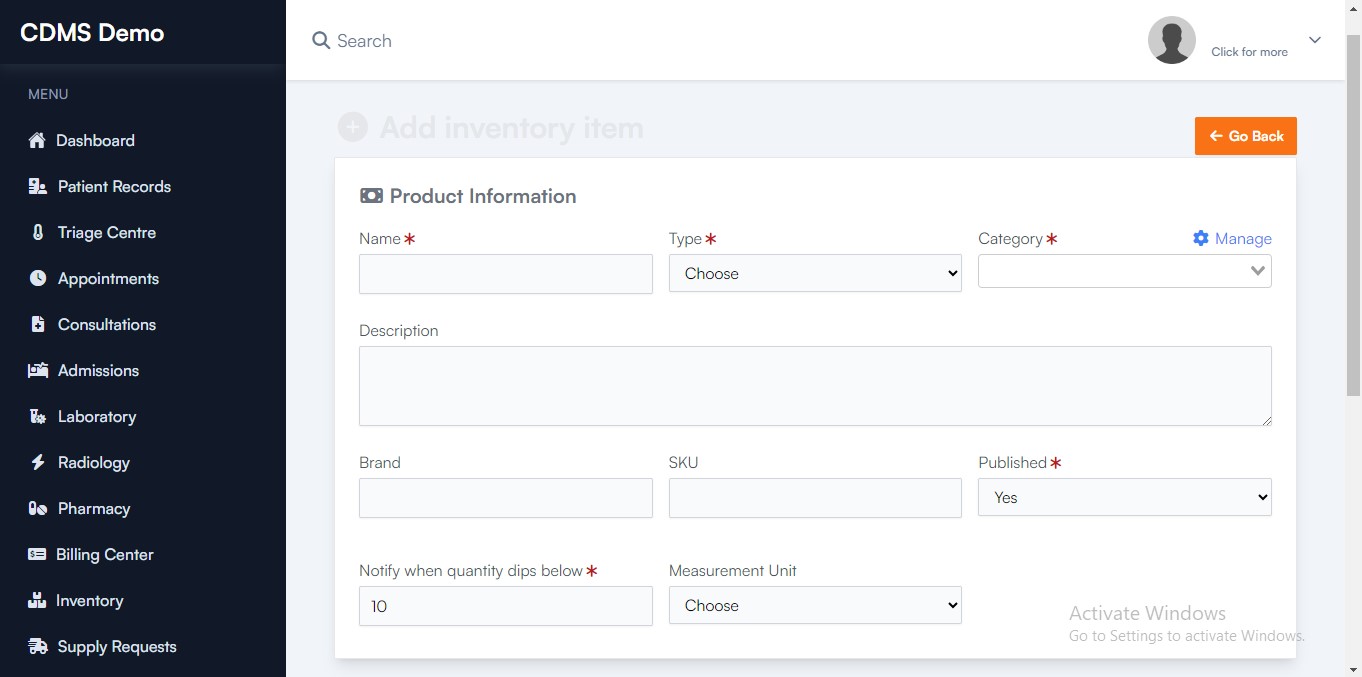
1. Product Information Form
It has the following fields:
- Name: Enter the name of the product.
- Type: Specify the type of product as per the options given in the dropdown.
- Category: Select the category that best fits the product from the dropdown list.
- Description: Provide a detailed description of the product.
- Brand: Indicate the brand or manufacturer of the product.
- SKU: Enter the Stock Keeping Unit, a unique identifier for the product.
- Published: Choose whether the product is published and visible to customers.
- Notify when quantity dips below: Set a threshold for inventory notifications when the quantity falls below a specified level.
- Measurement Unit: Specify the unit of measurement by choosing from the options offered in the dropdown.
2. Pricing and Discounts
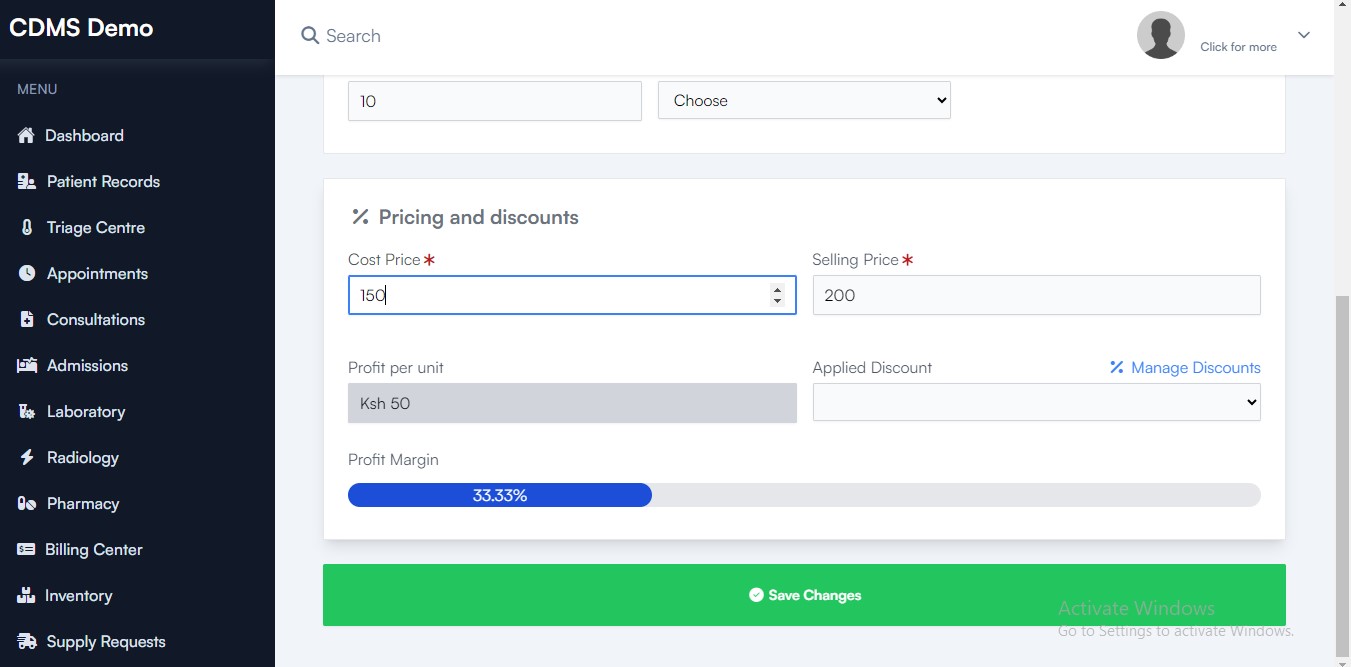
It has the following fields:
- Cost Price: Enter the cost price of the product.
- Selling Price: Specify the selling price of the product.
- Profit Per Unit: Calculate the profit made per unit of the product.
- Applied Discount: Enter any discounts applied to the product.
- Profit Margin: Calculate the profit margin as a percentage based on the cost and selling prices.